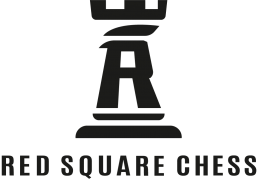
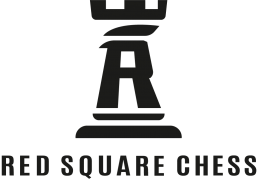
Guide
This quick guide is created to help the player to setup the Red Square Chess board and to utilize the advanced settings in the Red Square Chess app:
Play Store(Android): https://play.google.com/store/apps/details?id=com.main.in2chess
App Store(iOS): https://apps.apple.com/us/app/red-square-chess/id6470682797
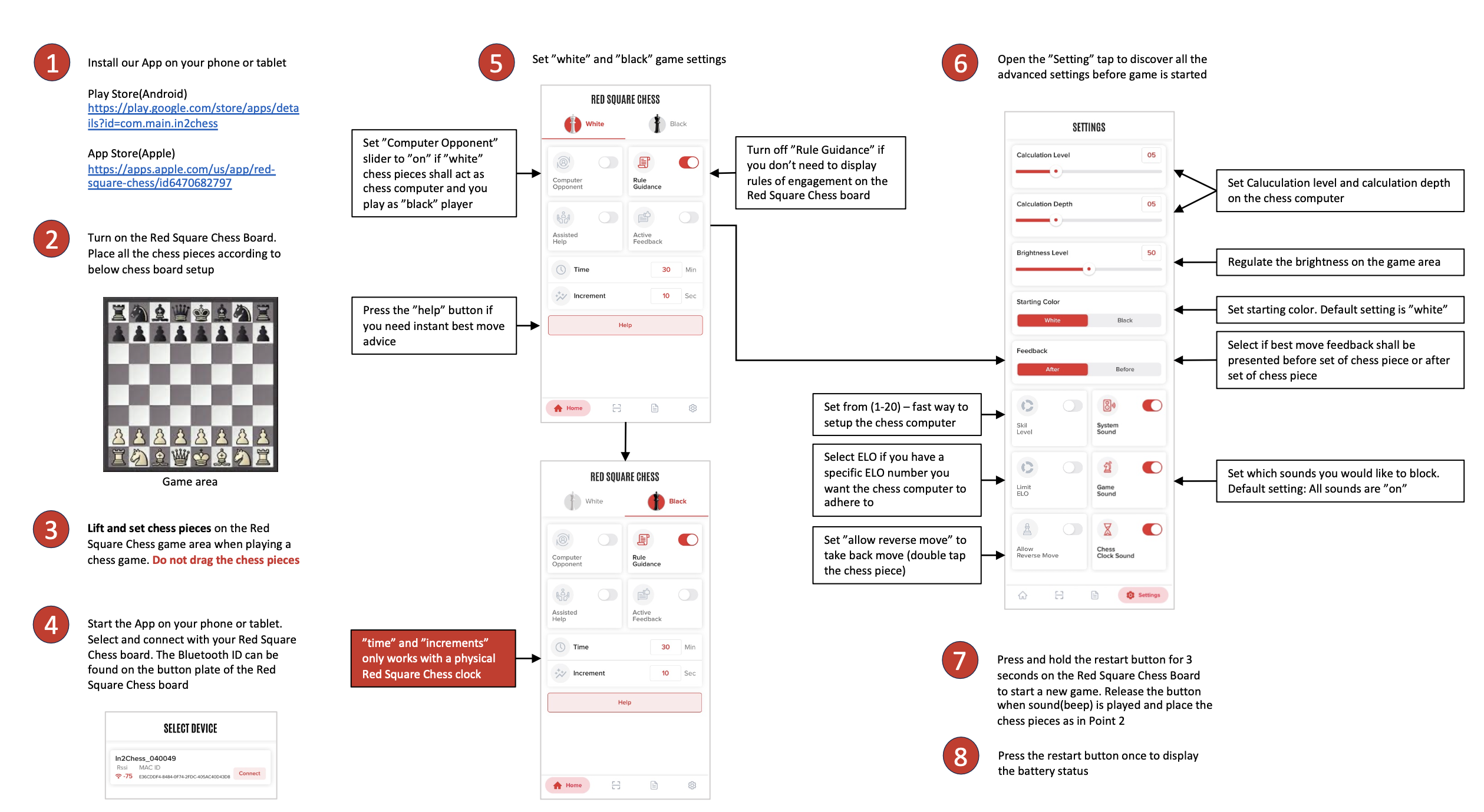
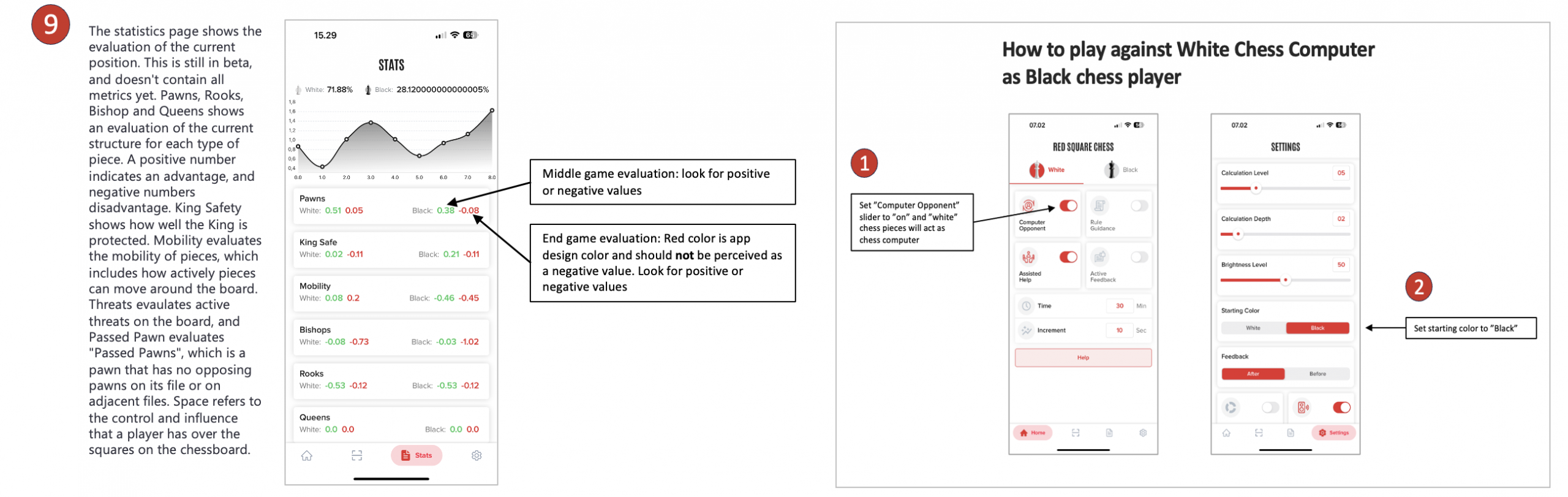
Set the chess pieces according to the standard setup before playing
Start the App on your phone or tablet. Select and connect with your Red Square Chess board. The App has disconnected bluetooth if the chess board flash with blue light on the game area when playing chess. The Bluetooth ID can be found on the buttom plate of the Red Square Chess board
Set starting color. Default setting is ”white”
Lift and set chess pieces on the Red Square Chess game area when playing a chess game. Do not drag the chess pieces
Turn off ”Rule Guidance” if you don’t need to display rules of engagement on the Red Square Chess board
Shows how to activate the chess computer. In this case “black pieces” chess computer. Utilize the same principles for setting “white pieces” as chess computer(go to white setting tap)
Set Skill Level from (1-20) – fast way to setup the chess computer or utilize our ELO slider if you have a specific ELO number you want the chess computer to adhere to
Select if best move feedback shall be presented before set of chess piece or after set of chess piece
A pawn standing on a promotion square on the opponent’s half of the board can be promoted to any chess piece(other than pawn) in the Red Square Chess App. The chess computer always promote for a Queen if you play against the chess computer
Press the ”help” button if you need instant best move advice
The statistics page shows the evaluation of the current position. This is still in beta, and doesn’t contain all metrics yet. Pawns, Rooks, Bishop and Queens shows an evaluation of the current structure for each type of piece. A positive number indicates an advantage, and negative numbers disadvantage. King Safety shows how well the King is protected. Mobility evaluates the mobility of pieces, which includes how actively pieces can move around the board. Threats evaulates active threats on the board, and Passed Pawn evaluates “Passed Pawns”, which is a pawn that has no opposing pawns on its file or on adjacent files. Space refers to the control and influence that a player has over the squares on the chessboard
Turn system sound on or off. Default is “on”
The evaluation bar shows the evaluation of the current position. White light equal to “white player”, no light equal “black player”. The evaluation bar is a representation of the “stats” calculations
Press and hold the restart button for 3 seconds on the Red Square Chess Board to start a new game. Release the button when sound(beep) and set the chess pieces back to start-position
Insert charging cable and look for the “green light” flashing. When the “green light” stops flashing the battery is fully charged. Note: The Red Square Chess board can only be charged when it is turned on